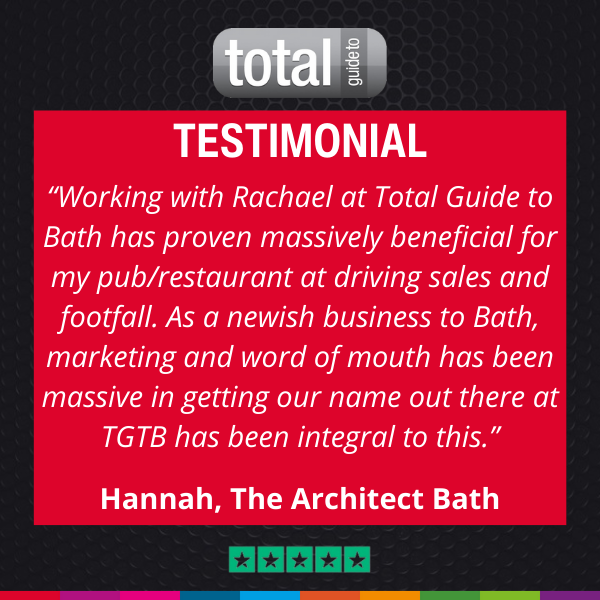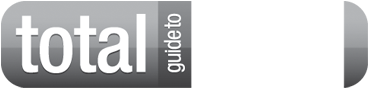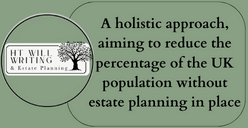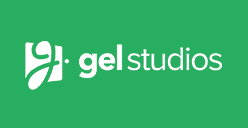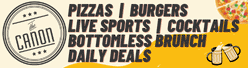In case you missed it see what’s in this section
Let's Talk
Top Tips for Optimising Your Twitter Profile
If you’re going to be on Twitter – and we think that every business should incorporate social in their digital marketing strategy somehow – then you need to know how to set it up properly. Here are some Top Tips for making sure your profile looks the best it can look!
Profile and Header Images
The images you use on your profile do a couple of different jobs; they tell people who don’t know your brand who you are and what you do, and they tell those already familiar with you that they’ve found the right Twitter profile. The recommended size for Twitter is 1500x500px for Header Images and 400x400px for Profile Images.
TIP: Make your Profile Image your logo and your Header Image something showing off your personality, what you do, where you work or your team. Make sure it’s high quality, properly sized images, no pixelated camera phone pictures as they may give off the wrong impression.
Bio
This is your elevator pitch. Keep it short and sweet letting people know who you are, what you do and where you operate. It’s also an opportunity to showcase your tone of voice. Will it be professional and technical, or chatty and informal? Whatever best suits your brand and the service you’ll be providing on Twitter.
TIP: Adding keywords to your bio can help your overall Google rankings, so make sure you add words and phrases you want to be included in search results for.
Pinning Tweets
Twitter is great for discussing moments in time as well as taking part in Trending Topics, but that might bury some important information in the depth of your Feed. If you're promoting a piece of content and you want to direct your followers to that information while still using Twitter to engage in meaningful conversations, Pin it to your profile! This means it’ll stay at the top of your Feed and the most recent tweets will go after. You can unpin or replace a pinned Tweet at any time.
TIP: To Pin a Tweet to the top of your feed, just click the ‘More’ arrow on the top right corner of your Tweet and select ‘Pin to your profile page’. Then select ‘Pin’ and you’re done!
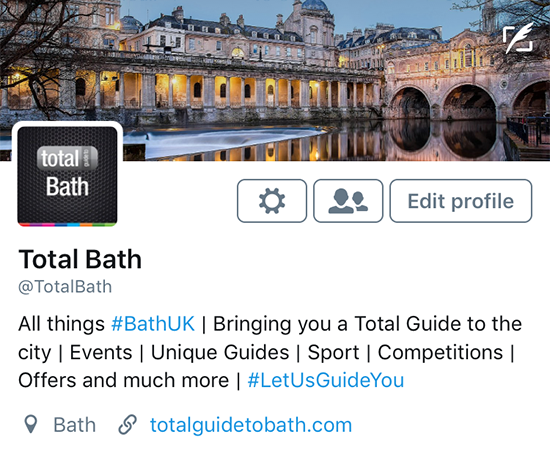
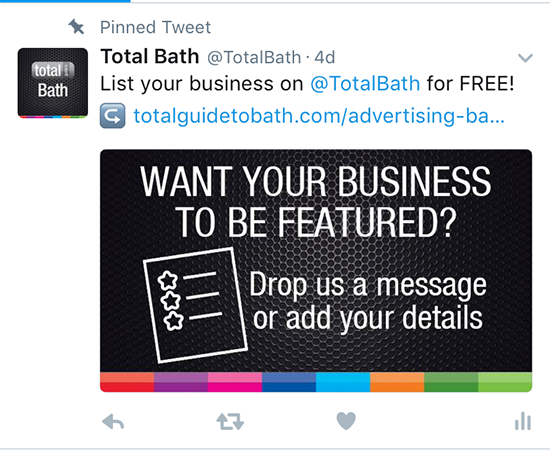
Weather in Bath
Listings